Feb
17
2008
After ripping all my CDs to lossless WMA files I needed to create a mirror directory containing compressed versions of the files for use on portable devices. Finding a program to perform a batch conversion while preserving directory structure and ID3 tags turned out to be more difficult than expected.
I tried 4 or 5 different programs that claimed to support batch conversion before settling on a program named dBPoweramp Music Converter. The other programs I tried all had at least one fatal flaw. For example, several did not support selecting source files recursively which meant I would have to visit each artist and CD directory manually and select the files into a list. That just doesn’t work when you have 600+ directories. Other programs did stupid things like placing all the converted files in single destination directory.
dBPoweramp provided a nice interface for selecting the files, flexible syntax for specifying the destination filename and path, pluggable codecs, multi-processor support to optimize performance, and finally an error log to report conversion errors.
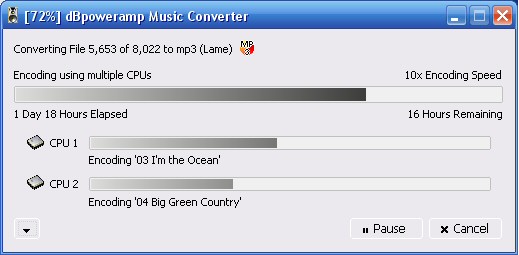
I settled on MP3 220Kbps VBR as the destination compressed format. The conversion process took close to 60 hours to complete and the resulting files (8,022) took up 57GB of hard drive space. That was down from 218GB from the original lossless files.
A nice feature of dBpoweramp is that when I run the conversion again it will ask me if I want to skip conversion of files that already exist in the destination directory. This will be very useful when I rip new CDs and need to convert them to MP3.
Jan
23
2008
 One of my projects over the holidays was to rip all my music CDs to the computer in a lossless format.
One of my projects over the holidays was to rip all my music CDs to the computer in a lossless format.
People typically rip CDs to a compressed format (e.g., MP3 192 kbits/sec) because the resulting files are much smaller. A lossless format is superior to compressed because it provides a bit accurate copy of a song with no loss in quality. The price you pay, however, for that quality is about a 10x increase in file size which results in an average CD taking up around 400MB.
You might be wondering why I would want my CD collection in a lossless format. Couldn’t I just use a good compressed format and call it good? The real motivation is threefold:
- A copy of the audio in a lossless format means never having to rip the CD again. I plan to create a mirror of my CD collection in a medium bit-rate compressed format (e.g., MP3 or WMA) for use on portable devices. It’s possible in 5 or 10 years, a new audio format will become popular and I’ll want to have a copy of my music in that format. Without lossless “masters”, I would have to convert my music from one compressed format to another which would likely degrade the audio quality (similar to making a photocopy of a photocopy). Instead, if a new audio format arrives, I can simply create new files based on the lossless masters without any unnecessary loss in quality.
- I care about audio quality in some listening environments. Compressed audio is okay for background music, in the car, or from my portable music player. However, sometimes I sit down and and actively listen to music either at my stereo or using headphones. In those situations, quality matters and I try for the best sound possible. In these environments I have quality audio gear and the weakest link can easily be the digital audio format.
- Some of my existing ripped music files were flawed. They contained small pops or jitter due to the CD being dirty or scratched when the computer read it. I decided that in addition to being lossless I wanted perfect (or near perfect) copies of each CD.

Because many of my CDs were scratched or scuffed I decided to use an audiophile ripping program that would provide comprehensive error recovery. The program I settled on was EAC (Exact Audio Copy) which is available here.
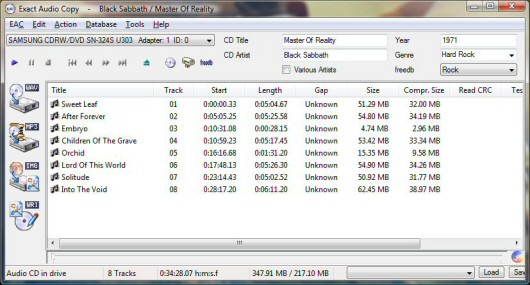
Unlike Windows Media Player, EAC will go to great lengths to extract an error free copy of a CD. It performs aggressive error detection and verification and (at the minimum) reads each sector twice to verify that the data matches. If an error is detected, it switches to a mode where each sector is read 16 or more times and only accepts it if more than 50% of the reads agree.
I severely underestimated the amount of time it would take to rip my collection of roughly 600 CDs. Ripping times using EAC are much slower than other programs due to the overhead of error recovery. An error free disc will take 5-10 minutes to rip with EAC and a scratched disc could take several hours. I typically aborted any CD that took over 4 hours and simply considered the disc a loss.
 Any disc that didn’t appear perfect (i.e., no scratches, scuffs, or smudges) was first cleaned with an electric AutoMax CD cleaner/resurfacer and then ripped with EAC. It was a very slow process so at times I had up to 5 computers ripping CDs simultaneously.
Any disc that didn’t appear perfect (i.e., no scratches, scuffs, or smudges) was first cleaned with an electric AutoMax CD cleaner/resurfacer and then ripped with EAC. It was a very slow process so at times I had up to 5 computers ripping CDs simultaneously.
The project took almost two weeks to complete with spending 3-4 hours a day ripping. It fortunately didn’t require dedicated attention because discs only needed to be swapped every 10 or 15 minutes. I would save the worst discs to rip as I was leaving to go somewhere so they could take as long as needed.

Rather than returning the CDs to their cases I decided instead to store them in binders. Each CD was filed away in a binder (by genre) along with the corresponding paper insert (when I could find it). I really don’t need to look at the CDs anymore, however the binders provide a nice way to flip through the CDs and look at the album art.
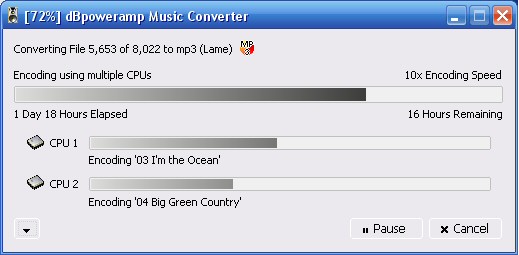
 One of my projects over the holidays was to rip all my music CDs to the computer in a lossless format.
One of my projects over the holidays was to rip all my music CDs to the computer in a lossless format.
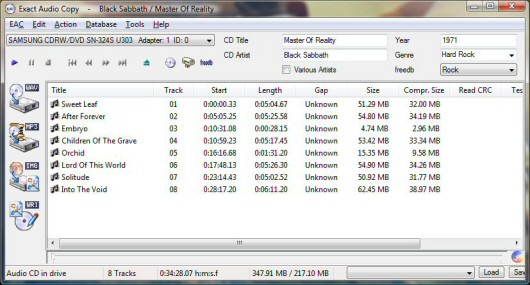
 Any disc that didn’t appear perfect (i.e., no scratches, scuffs, or smudges) was first cleaned with an electric AutoMax CD cleaner/resurfacer and then ripped with EAC. It was a very slow process so at times I had up to 5 computers ripping CDs simultaneously.
Any disc that didn’t appear perfect (i.e., no scratches, scuffs, or smudges) was first cleaned with an electric AutoMax CD cleaner/resurfacer and then ripped with EAC. It was a very slow process so at times I had up to 5 computers ripping CDs simultaneously.